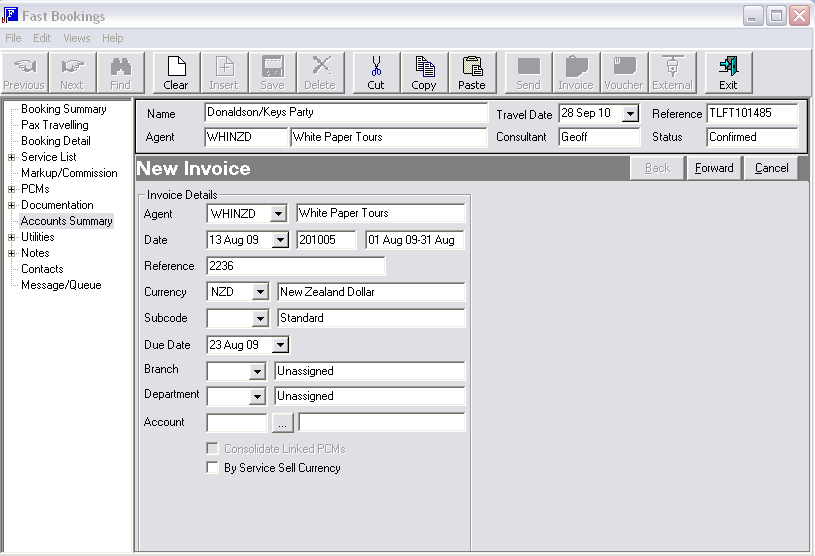
(continued from Accounts Summary)
Screen Shot 113: Invoice Header Screen
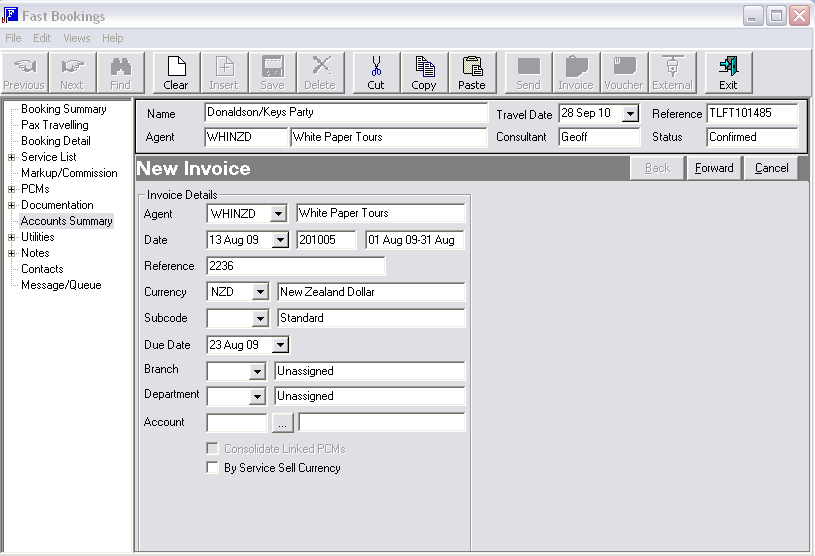
|
|
Dependent on system settings, a warning may display advising that the agents credit limit his exceeded. Again, dependent on the settings, completion of the invoice could be denied. These settings are user company specific. |
Agent
Accept the Agent defaulted from the Booking Header. If necessary, an invoice can be issued to a different agent by selecting the agent from the drop-down list.
Date
This is the Transaction Date and determines the Transaction Period. The default date here will depend on an accounting system setting. The default transaction date could be either today’s date, the booking travel date, the date of the last service in the booking or a date based on the current accounting period. The default date can be overridden if a different date is required on the invoice. The transaction date cannot be in a closed accounting period.
Reference
This invoice number is automatically generated by Tourplan. A system setting will normally dictate that the invoice number cannot be changed.
Currency
The invoice currency defaulted from the booking Header. This may be changed for the invoice if required. Only currencies that are attached to the agent are available. (Also see "By Service Sell Currency" below.)
Currency Subcode
This will default to the currency sub code from the booking header. (See discussion under Agent Currencies, Booking Currencies, Service Currencies & Invoice Currency.)
Payment Due Date
Defaulted from the standard payment terms set up for this Agent. This may be overridden.
Branch, Department & Account
Unless instructed otherwise, these should be left blank as these values are automatically set based on the booking reference branch & department values.
Consolidate Linked PCMs (Greyed Out)
If the Booking has Linked PCMs in it, this checkbox will become active. Checking this box will show the total of a linked PCM as one invoice line as opposed to a line for each service in the PCM.
By Service Sell Currency
In addition to being able to invoice in any currency that is attached to the agent, ticking this checkbox will invoice only those services whose sell currency matches the currency selected from the currency dropdown above. If (e.g.) there are services in the booking whose sell currency is USD and the booking currency is ZAR, then selecting USD from the currency dropdown and ticking this checkbox will only invoice those services with USD as the sell currency.
|
|
Click the ‘Forward’ button in the New Invoice Wizard bar to continue to the Invoice Lines screen. Depending on the number of services in the booking, this screen may not appear for a few seconds. |
Screen Shot 114: Invoice Lines Screen
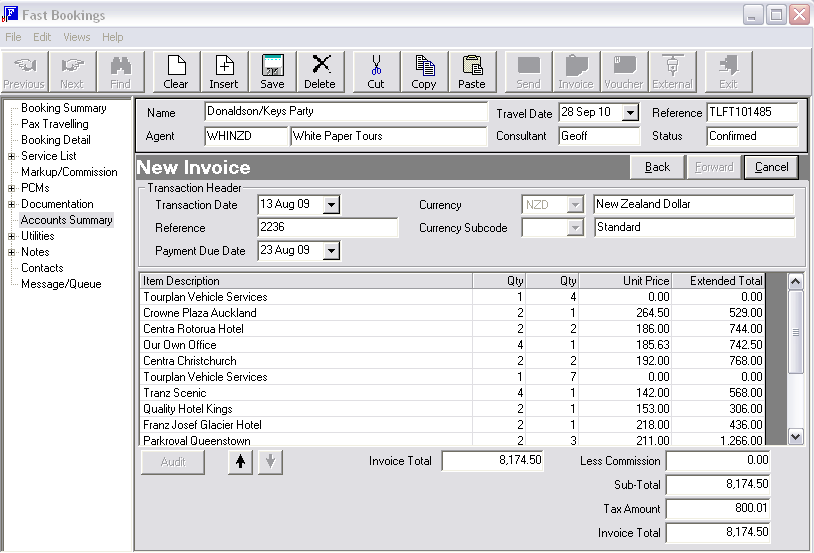
All available column headings are displayed in this screen.
The invoice lines are output in the same order as the services are in the booking.
Item Description
This is obtained from the Service Option ‘Invoice Text 1’ field. If this field is blank, the Supplier Name is used.
Qty (1) Qty (2)
The first ‘Qty’ displayed per service is the quantity of first charge units for the service. In the example above, the first service (Tourplan Vehicle Services ) is one Car, and the second service (Crowne Plaza) is two Rooms. The second “Qty” displayed is the second charge unit and in the case of the above example for the Tourplan Vehicle Services service is the number of days hire – 4 and for the Crowne Plaza, the number of nights – 1.
|
|
To invoice only some lines in the booking, on a one by one basis, highlight the line(s) that are not to be invoiced and click the ‘Delete’ button in the button bar. |
|
|
To adjust the order of services in the invoice, highlight the service(s) to be moved and click the ¯ buttons to move the service up or down. |
To change the details of a service double click the invoice line, and the following Invoice Line Detail screen will appear.
Screen Shot 115: Invoice Line Detail Screen
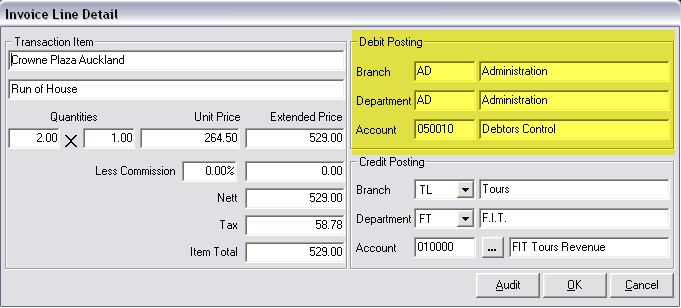
Any information in this screen (except the Debit Posting detail) can be edited.
Transaction Item
These two lines of text are the Service Option Invoice Text Lines 1 & 2. If these lines have not been completed, or are blank in the service, Invoice Text 1 defaults to the Supplier Name and Invoice Text 2 defaults to the Service Description.
Quantities
The first and second charge units as displayed in the Invoice Lines Screen (Screen Shot 114: Invoice Lines Screen.)
Unit Price
This figure is calculated during invoice creation. It is the result of (Extended Price/ (FCU*SCU)) – i.e., 529.00/2 = 264.50.
Extended Price
The Service Line Retail value
Less Commission
Any commission already attached to the booking will display in these two commission fields.
Nett
Extended Price less commission amount
|
|
Depending on the System INI TAXINCLUSIVE (Y or N) setting, the Nett value that displays will be either the Inclusive or Exclusive of Tax |
Tax
The total tax component for the service.
|
|
Tax is not calculated as a percentage of the total service. The tax is based on which components of the service are taxable as stored in the Services Database. These values are then calculated and applied as the service is added to the booking. |
Item Total
The total tax inclusive value of the invoice line.
Debit Posting
The General Ledger account to which the debit side of the transaction will be posted. This will be the default Debtors Control Account as set up in the General Ledger INI settings.
Credit Posting
The General Ledger account to which the credit side of the transaction will be posted. This will be the default Revenue Account as set up in the General Ledger INI settings.
Audit Button
Clicking this button will display an audit listing for the General Ledger postings for the invoice line.
|
|
This feature is not available until after the invoice has been saved. |
When any line editing has been completed, click the OK button on the Invoice Line Detail dialogue.
To save the invoice, click the ‘Save’ button in Button Bar. This will open a dialogue box to print the invoice.
Screen Shot 116: Print Invoice Dialogue
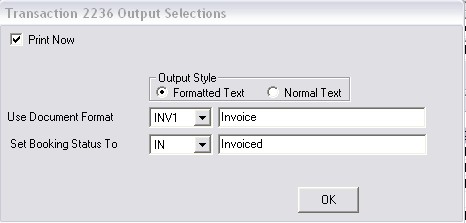
Print Now
Check this box to print the invoice now.
Output Style
‘Formatted Text’ is the default setting.
Use Document Format
Select an invoice format to use for this invoice from the drop-down list. These invoice message formats must previously have been setup in the Tourplan Messaging module.
Set booking Status To
The booking Status to one of the codes in the drop-down list e.g. it could be changed to IN = Invoiced.
Clicking OK will open the Invoice in the message-editing window. By default, for audit and security reasons, the can not be edited.
The invoice can be output to Fax, Email and Print or sent to a file.
Screen Shot 117: Accounts Summary Screen After Invoicing
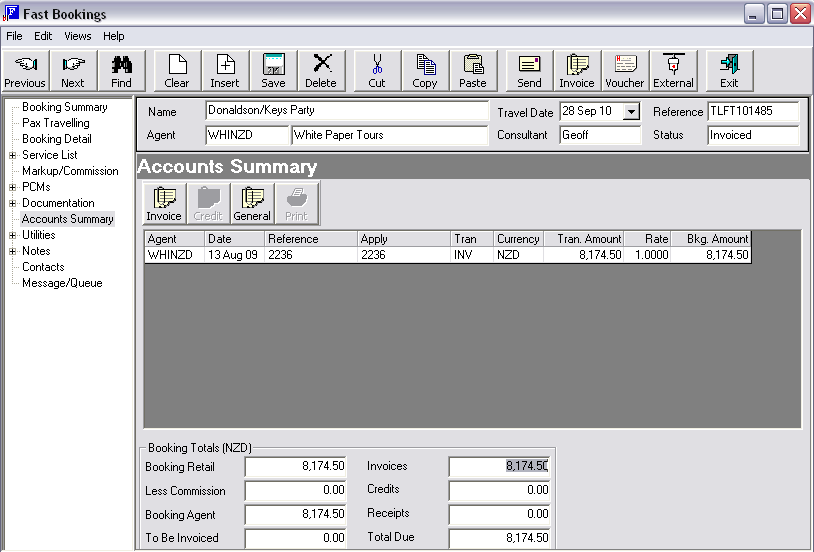
All available column headings display in this scroll screen.
The Accounts Summary screen displays all Debtors transactions for a booking i.e. Invoices, Credit Notes and Receipts. Additional booking invoices can be issued using the Invoice button; and non-booking related invoices (‘General’) can be issued. Invoices can be reprinted via the Print button.
Agent
The invoiced Agents agent code
Date
The transaction date from the transaction header
Reference
The transaction reference as generated by Tourplan e.g. the Invoice number.
Apply
Tourplan is an Open Item accounting system and therefore this is the transaction number against which this transaction has been applied. For an invoice, the Apply field will be the same as the Reference field. For Credit Notes and Receipts, the Apply field will contain the invoice number to which the receipt or credit note applies.
Tran
The type of transaction e.g. INV = Invoice; CRD = Credit Note, REC = Cash Receipt
Currency
The currency of this transaction
Tran Amount
The amount of the transaction in Booking Currency.
Bkg. Amount
The amount of the transaction in Invoice Currency. These two amounts could be different if the currency was changed at the invoice stage.
Note that these amounts are all in the booking currency (xxx) as specified in the Booking Header.
The first column shows the booking totals and the amount still to be invoiced to the Agent.
The second column totals the Invoice transactions less the total credits and receipts to provide the amount due to be paid by the Agent.
(continued in Automatic Receipting)